How Node Code Studio Works
NodeCodeStudio connects your favorite services through MCP (Model Context Protocol) and adds a Chrome browser automation plugin so you can run repeatable web tasks or import ready-made sequences in a click.
What you can do
- Activate MCP tools for Gmail, Google Calendar, Asana, WordPress, and more.
- Automate your browser with a side-panel runner: open pages, click, type, extract, and more.
- Import predefined sequences (e.g., Amazon search, LinkedIn jobs, hotel searches) and customize them.
- Work from one place: enable/disable tools, manage keys, and run workflows without switching tabs.
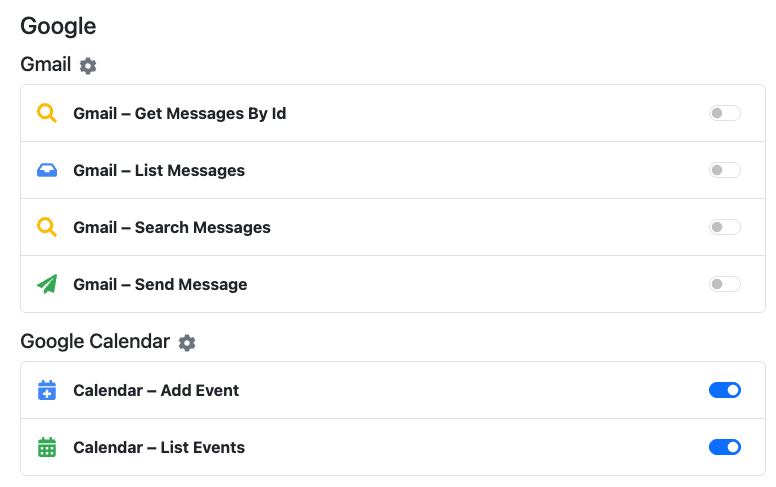
Quick start (about 5 minutes)
- Create your account at NodeCodeStudio and copy your API key.
- Enable tools: toggle Gmail, Calendar, Asana, WordPress, etc. as needed.
- Install the Chrome plugin (NodeCodeStudio Browser Automate) and sign in with your key.
- Run a workflow from the side panel (e.g., “Amazon Product Search”).
- Optional: import a shared sequence and tweak steps (selectors, waits, inputs).

Connecting MCP services
In Integrations, flip on the tools you want to use. Examples:
- Gmail – search, list, and fetch messages for summaries or follow-ups.
- Google Calendar – list events or add new ones programmatically.
- Asana – fetch and update tasks via your custom fields.
- WordPress – list sites and publish posts from a template or prompt.
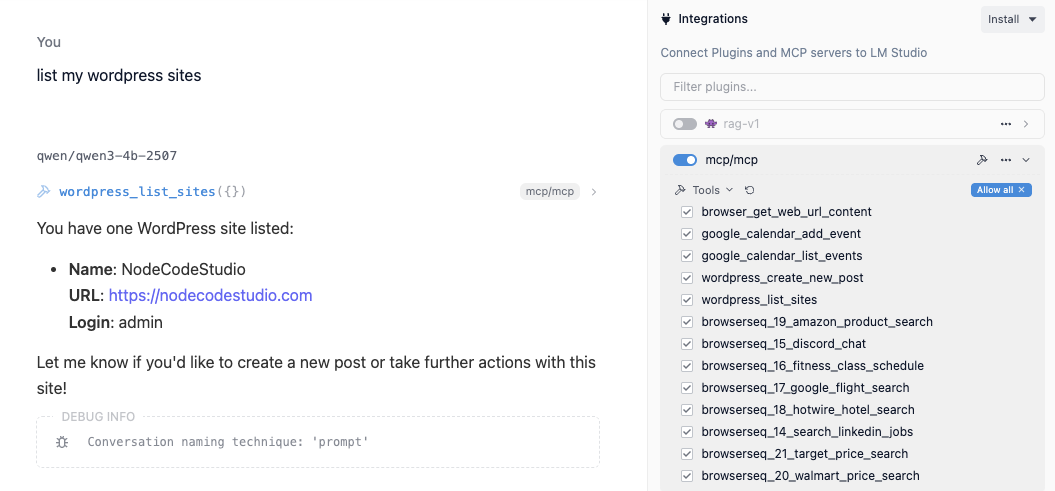
Browser automation (the fun part)
The Chrome plugin opens a controlled tab and executes each step—navigate, wait, click, type, extract, and more. You’ll see the page move as the workflow runs. If a site changes or you aren’t logged in, the run will pause or fail with a clear message so you can adjust and try again.
Creating your own sequences
- Click New Workflow in the side panel.
- Use the editor to add steps (navigate, click, type, wait, extract).
- Tip: right-click elements to copy a reliable CSS selector.
- You can Run a draft before saving. To expose it as an MCP tool, save and set it to enabled.
Importing shared sequences
We publish tested workflows you can import, run, and customize. Import multiple times to create variants (e.g., different search terms or destinations).
WordPress example
Once the WordPress tool is enabled, you can:
- List sites you’ve connected (name, URL, login).
- Create posts from structured prompts or templates—perfect for release notes, how-tos, and changelogs.
FAQ
Do I need to code? No. You can run and modify existing sequences. Creating advanced flows benefits from basic selector knowledge, but it’s optional.
What permissions does the Chrome plugin use? It requests browser permissions (e.g., activeTab, tabs, storage) so it can open pages and perform steps you define. It only acts when you run a workflow.
Is my data safe? Your API key is yours. Tools only access the services you enable, and you can disable any tool at any time.
Try it
Enable a couple of MCP tools, install the Chrome plugin, and run an imported sequence—then customize it to your exact workflow. If you’d like help picking the right starting template, just ask and we’ll recommend one.
